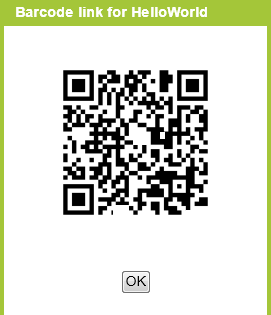| Getting started with MIT App Inventor |
| Written by Mike James | ||||||||
| Monday, 12 November 2012 | ||||||||
Page 4 of 4
Using a real phoneIf you want to see your application on a real phone you can simply select the phone from the list of connected devices. This will only work if your Phone has a suitable USB driver install and you have set the phone to USB Debugging and Stay Awake using the Applications, Development menu in Settings. If the USB device driver isn't included with the App Inventor then you can usually get it from the phone manufacturers website. It is installed if you make use of any synchronizing or phone management software that comes with the phone. The device must also have an SD card installed to work. You can find more information on the App Inventor web site. If your phone is connected to your local WiFi network or you have a phone network connection then there is a much easier way to get the app installed. Return to the Designer and click on the Package for Phone button and select Show Bar Code. When the barcode appears hold your phone up to the screen and using a barcode scanning app (there are a number of free ones) scan the code. This takes your phone to the App Inventor site and if you log in with the same Google account you used to create the app it will be automatically downloaded to the phone.
You can also opt to download the app to the desktop computer or directly to a phone's SD card via a USB cable - in this case no driver is required.
From here using App Inventor is a matter of exploring what UI components you have to create the look of your app and what blocks to give it the behavior you want. It isn't difficult but sometimes it can be a challenge to find what you are looking for. It is also worth knowing that this sort of approach to creating programs i.e. using blocks isn't unique to App Inventor - see the Scratch programming language for example. Far from being just something educational App Inventor has enough power to allow you to build a wide range of apps. It's a serious design tool - that also just happens to be a whole lot of fun. Look out for further explorations of the App Inventor in future articles on I Programmer.
Comments
or email your comment to: comments@i-programmer.info
To be informed about new articles on I Programmer, install the I Programmer Toolbar, subscribe to the RSS feed, follow us on, Twitter, Facebook, Google+ or Linkedin, or sign up for our weekly newsletter.
<ASIN:1430230002> <ASIN:0470936290> <ASIN:0132121360> <ASIN:0321741234> <ASIN:1449393306>
|
||||||||
| Last Updated ( Monday, 12 November 2012 ) |